What’s up, coders? In this video i’m going to show you how you can download an editor on your phone in case you don’t have a laptop.
Powerful Code Editor Use
- This is bad. Instead of just holding your hand sitting down there waiting, you can start coding right on your phone. Nothing’s gonna be that easy.
- But it shows your determination to learn so let me tell you about a code echo is an open source program a code is a lightweight yet powerful code editor and web ide for android you can use this editor for editing html javascript.
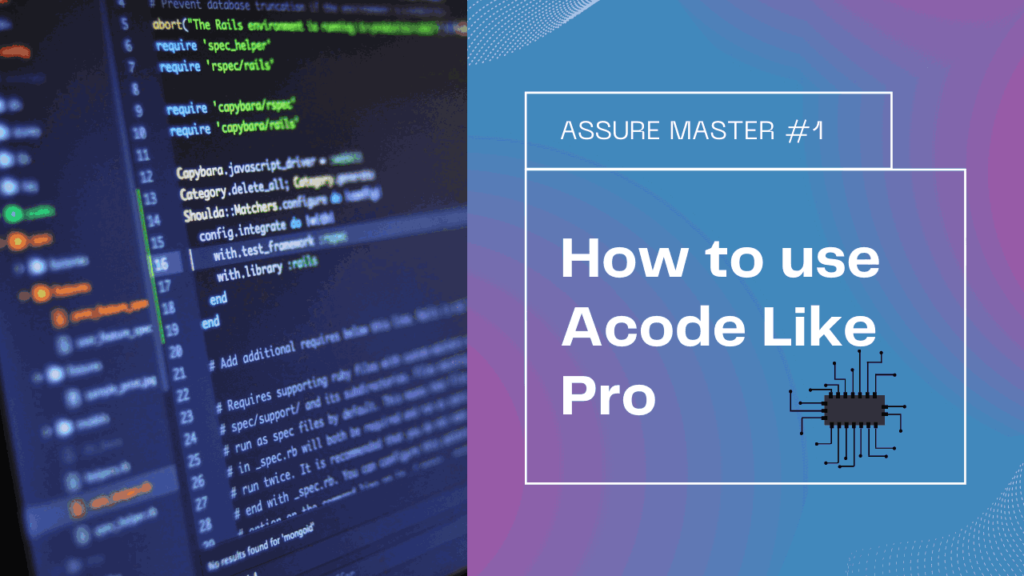
- You can create a website, run the website in the browser and see errors or log in the console also edit any kind of source files like python css html java javascript thatand etc.
- note you cannot run programs other than html markdown and javascript which means you cannot run python php java c and c plus plus et cetera but you can use stammer alongside a code to run this program okay.
- So that’s cool. So some of the features that a code as is no adsi edit any file from your device github support fct slash sftp support syntax highlighting for android programming language dozens of themes user-friendly in-app.
- html smackdown preview interactive javascript console-app file browser open source support 5000 each line fast workflow open more than one file customizable keyboard shortcut file recovery and file management okay guys.
- So this is the idewe are going to install on your phone. Let’s go right into it we’re going to come to the Play Store. Click on it.
Installation Process
so let’s see that’s where we open it up but if you have not opened it up already you just come to the search right here and type in acode okay to enter so this is ita codeso let’s click on it on the top part right here okay and click on download okay.
So I’m downloading it okay now it’s done installing so we’re gonna click on open i want to allow a code to access photometer files just click allow okay right here it says it says if editor is not working properly try these suggestions.
- we have three suggestions that says turn off keyboard autocorrect settings then number two use g board orakkas keyboard and number three please read faq so we press on we’re going to come to play store click on it.
- so you see that i’ve already opened it up but if you have not opened it up already you just come to the search right here and type in acode okay to enter so this is code so let’s click on it on the top part right here okay and click on download okay.
- so i’m downloading it okay now it’s done installing so we’re gonna click on open we’re going to allow a code to access photometers or files just click allow okay right here it says if editor is not working properly try these suggestions.
Create New Project
- We have three suggestions that says turn off keyboard autocorrect settings then number two use g board or akkas keyboard and number three please read f a q so you press ok.
- So this is what you’re going to see when you open the a code appfirst we’re going to create a folder come to the three lines on the left hand side click on them now open the open folder click on this here so we have two places where we can store your files in our phone memory or our sd card so i’m going to use my sd card.
- So these are all the files in my sd card. So, let’s create a folder. Okay, come to the plus up hereso right here you can create a new file, new folder or new projects.
- I want to create a new folder so lets so this is it so let’s let me give you the name html project okay so let’s look for it that’s it click on it so right here i can click on the plusi can create a file in here now if i want to so let’s click on file let’s call.
HTML &CSS CODE
- It usually when you’re naming your life you’re meant to call the first one index that have an extension of html but i noticed sometimes my advantage is trying to trying to preview your code i’m just going to name it first with html okay but if you are going to upload it to github you need to change it to index.html.
- Then let’s click on select folder so we can come to the three lines on top click on it then click on the folder you can see the file we created click on it.
- That’s it another way you can create a file is by clicking the three dot on the right side you can see you can save the file open the same file and upload to github so let’s click on new file so let’s call this home that html so save it,okay.
- so this is another way you can create a file okay so those are the two ways you can create a file you notice once we’re done creating a file we have display button appear on the top that’s very important so i can preview your code.
- so let me paste in the code that i have already pasted so this is our code that we just said we’re going to save if there is this yellow line.
How it looks you know app ?
- It appears when you are typing and you haven’t saved your work so once you click saveyepthen click the folder again then it’s saved to preview what we have done so far just click on the play head.
- we have two options to preview it we can use our browser or in-app so click browser first so you can see hello world okay i think i will arrow because i want another each was shown at this side that should not show but let’s go back if i also want to i can preview it app click on this.
- so this is how it looks you know app so click the xokayso right down here you can see the arrows all around so let’s click on this little arrow here yeah let’s click here oh yeah so that little arrow now expands and shows us the order options it has so let me talk about it starting from the first one here the arrow with amark at the front.
- So if you click here to see what it did right now but we can easily go back by clicking this other arrow here, click again.
That was everything normal we can see, the small arrows on the netcom used to move to the left you can see them easily moving.
